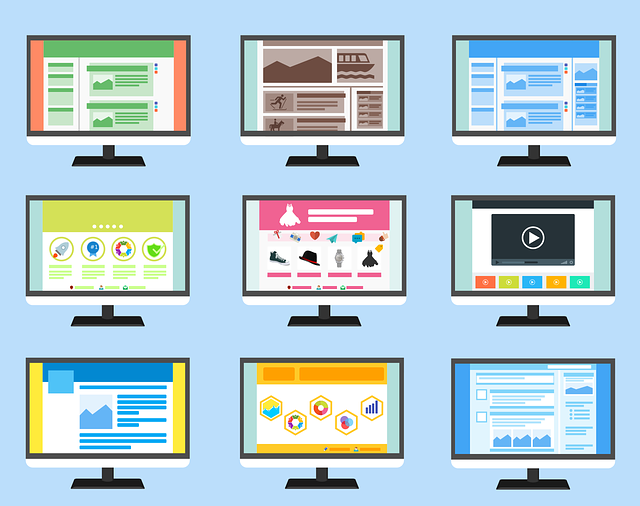
WordPress is probably the most powerful, supported, and beginner-friendly content management system. That’s why many businesses make it the primary choice to power up their websites. If you are just starting and need a way to expand online, you should immediately become familiar with WordPress. While building a website may seem frightening at first, you can easily create a WordPress website from scratch in no time. The benefits of having an easy-to-manage website today are too great to be ignored, especially in a time when most of your competitors are probably doing the same thing.
Create a WordPress website from scratch in a few simple steps
Whether you are a blogger or business owner, a WordPress website will never be the wrong choice. Anyone nearly serious about creating a website should enjoy the freedom and flexibility it provides. In general, WordPress is the most popular platform, powering almost half of the existing websites. It’s no wonder since it’s free, has a vast community, and provides thousands of themes and plugins.
To help you create a WordPress website from scratch, here is the list of essential instructions you should follow:
- Choose the website hosting plan
- Select your domain name
- WordPress installation
- Pick the right theme
- Set up pages
- Add plugins
- Wrap up
1. Choose the website hosting plan
The first two things you should do are choosing the right hosting provider and your website domain name. In simple words, website hosting is a space where you will store all the website files. In theory, you can host a website on your local machine. But, this is not something anyone will recommend. The thing is today, hosting companies are exceptionally reliable in their work. And they offer pretty affordable hosting packages. Trying to replace them with alternate solutions is not worth the trouble.
In most cases, you can get secure and maintained space for just a few dollars a month. Even better, some of them offer free domain names and other benefits as a part of their packages. If you have any doubts about your choices, professionals like WP Full Care can always be an excellent source of advice.
2. Select your domain name
The next thing is to pick and register your domain name. Think of it as the online address of your website, similarly to your home address. In other words, it will be the address people type or click in browsers to go to your website. If you get your domain name separately, you can get it for as low as about $10 per year. All you have to be concerned with at this point is which name you will choose.
Finally, once you pick the right plans, all that is left is to provide account information and make payments. While doing this, carefully review the offers and untick any additional features you might not need. For example, premium plugins within the package because chances are you will probably be able to find free alternatives later on.
After completing the order, you will receive an email with all the essential information. You will get further instructions about how to install WordPress and log in to its dashboard.
3. WordPress installation
Many hosting providers allow you to install WordPress with just a few clicks. They offer automated installers to make this process easy for everyone, or you can manually install WordPress. However, if you are just starting, there are not many reasons to complicate it like this.
Afterward, use your login information and access your WordPress dashboard. You can do it through the Cpanel or by typing “websitename.com/wp-admin/” directly in your browser. Once inside, take time to get familiar with the interface. On the left side of the dashboard, in most cases, you will see a sidebar with the following items:
Also check out: How to create a Travel Blog with WordPress and make money
- Dashboard
- Posts
- Media
- Pages
- Comments
- Appearance
- Plugins
- Users
- Tools
- Settings
Depending on the installer package you have got from your hosting provider, there may be a few other options.
4. Pick the right theme
The next few steps don’t necessarily have to be in the same order. But, it’s important not to skip them.
After familiarization with the interface, you should decide on your website design. One of the best features of WordPress is its themes. They are, basically, design templates that control the visual appeal of your website. You can find thousands of themes simply by going to Appearance>Themes and clicking on the “Add New” button. It will open a massive repository of themes where you can apply different sorting and feature filters. Bear in mind that you can also find additional premium themes online. But they require you to purchase them first to install and unlock all their functionalities. Next, click one you find appealing and wait for it to complete installation to activate it.
To further customize your theme, you can go to Appearance>Customize. There, you will be given plenty of customization options, depending on the theme. Once you start making changes, you will see them in a live preview. However, the best way to customize is first to create some pages and add content.
4. Create essential pages
In WordPress, by default, you can create two types of content:
- Pages – a static type of content
- Posts – blog-like content that appears in chronological order
You will use pages to create your homepage and other vital pages of the same type. For example, you will need something like the “Services” page to show what you have to offer on your website. Then, you may place additional information about your business on your “About Us” page. Or, you will use the “Contact” page to put contact information or contact form.
On the other side, posts are most convenient for any content that you constantly update. For example, news, blog articles, and similar.
Besides posts and pages, you will need to create and configure other elements. One of the most essential is a clear and concise navigation menu. And you will have to configure metadata as you add content and set the proper URL structure with permalinks.
5. Add plugins
If you haven’t tackled this part before, now it’s time to manage your plugins. In essence, they are simple apps that extend the functionality of your website. It can be a plugin for SEO optimization, photo gallery, security plugin, and more. Simply go to Plugins>Add New and explore the plugin repository. Some of the best you can find are Envira Gallery, Yoast, WP Rocket, Updraft Plus, and others. Also, just like with themes, there are premium plugins that are not free. In addition, if your business demands you to create an online store, WooCommerce is probably one of the best plugins for that.
By using WordPress, you can create everything from simple blogs to complex websites for selling products. In addition to regular WordPress, many drag&drop builders can help you create a WordPress website from scratch. But, no matter which option you choose, the learning curve might seem a bit steep at the beginning. Once you complete all the basic steps, you will quickly get familiar with most functionalities. And, with enough time, you will be able to raise your creative skills to another level.
Also check out: How to Create and Manage a Municipal Website
Was this helpful?
0 / 0