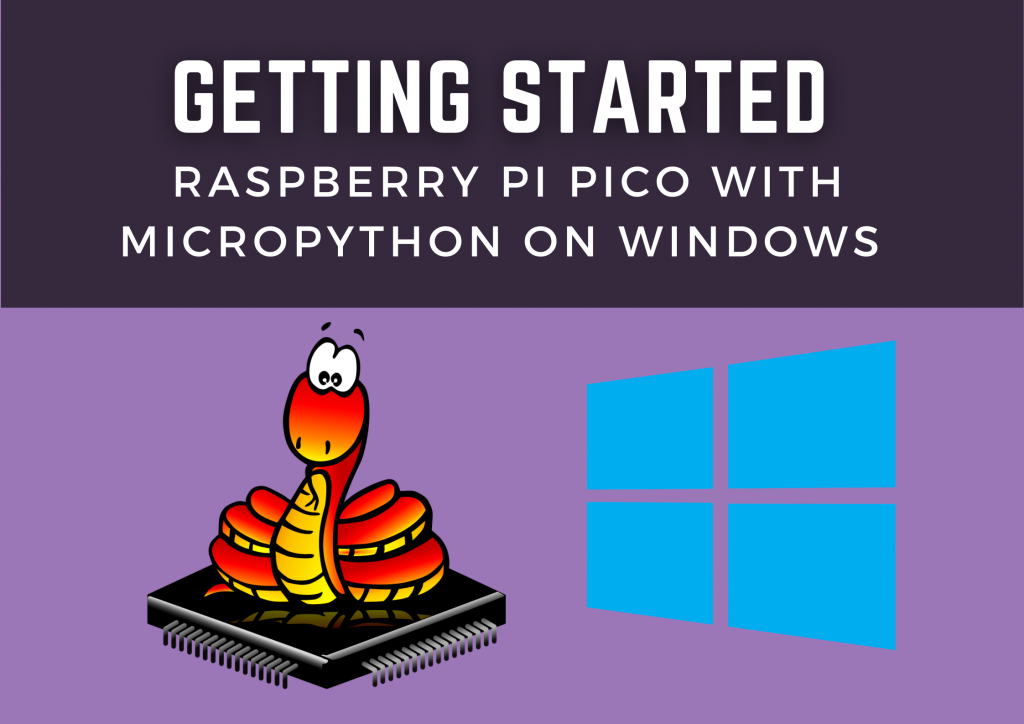
If you’re a techie, you’re probably already familiar with the Raspberry Pi Pico. A low-cost, efficient, and powerful hardware that has ushered in a technological revolution.
The Raspberry Pi Foundation has produced some remarkable breakthroughs in the technology sector that help all computer lovers. With the smartest single board computers, they altered the tech world, and now the revolutionary and high-tech Raspberry Pi Pico is ready to go.
Many individuals are working on projects that are successful on the Raspberry Pi Pico. “How to install Micropython in Raspberry Pi Pico using Windows?” is one of the most often requested queries. This post is for you if you’re one of them. Keep reading till the end of the post to learn how to do it in simple stages!!!
Also checkout: BEGINNERS GUIDE TO SAS PROGRAMMING
Introduction of Micropython
Micropython is a C-based programming language for microcontrollers and embedded systems. Micropython is supported on the Raspberry Pi Pico, as well as C/C++.
It gives programmers and developers a simple way to programme the Raspberry Pi. It’s ideal for developers who want to create complicated, high-tech products but don’t have the time or patience to learn a low-level programming language.
Micropython is a Python 3 compatible compiler that is gaining a lot of interest from developers and programmers in the computer world. If you have a technical background and wish to create your own products (commercial or industrial), micropython is the way to go. Even if you have no prior expertise with micropython, you can quickly create products using it.
Also checkout: Applications of Artificial Intelligence in Real World
Compact and Powerful Raspberry Pi Pico
Raspberry Pi Pico has a small footprint, thanks to the powerful IC RP2040, which surprisingly gives a lot of power for a low price. It has a highly energy-efficient ARM processor, as well as dual Arm Cortex-M0+ processors that boost the Raspberry Pi Pico’s performance.
One of the great advantages of this low-cost microcontroller is the inclusion of a strong new chip, the RP2040, that will allow customers to construct embedded electronics products or projects without anxiety.
Also checkout: BEGINNERS GUIDE TO MACHINE LEARNING FOR FREE
Download Micropython Binary
Let’s get to the point of micropython installation so that more people are aware of its ease. So, to begin, go to the Raspberry Pi website and download the prebuilt binary. Now all you have to do is follow the instructions indicated below.
- Go to the Raspberry Pi Pico documentation website and select the “Getting Started MicroPython” tab.
- A little animated file will emerge, guiding you through the process of installing micropython on the Raspberry Pi.
- UF2 file to download
- There will be a.uf2 file downloaded (micropython binary)
Specifications of Raspberry Pi Pico
- Raspberry Pi created the RP2040 microcontroller chip in the United Kingdom.
- Dual-core ARM Cortex M0+ processor, the flexible clock running up to 133 MHz
- 264kB of SRAM, and 2MB of onboard Flash memory
- The castellated system allows straight connection to carrier boards.
- USB 1.1 Host and Device support
- Low-power sleep and dormant modes
- Drag-and-drop programming using USB mass storage
- 26 multi-function GPIO pins
- 2 SPI, 2 I2C, 2 UART, 312-bit ADC, 16 PWM channels controllable
- Accurate clock and timer on-chip
- Temperature sensor
- Accelerated floating-point libraries on-chip
- 8× PIO For specialized peripheral support, state machines are use.
Also checkout: Hacking for Beginners – A Guide on Hacking
Installation of MicroPython on Raspberry Pi Pico
So, after successfully downloading the micropython binary, we can begin installing micropython on the Raspberry Pi Pico using Windows. Now you must complete the following steps in order to complete the installation.
- Plug-in a micro-USB cable to micro-USB port of Raspberry Pi Pico
- Hold the BOOTSEL button on the Pico
- Connect the USB cable’s opposite end to a USB port on the host computer (while holding the BOOTSEL button)
- After Pico is linked to your computer as a mass storage device labelled “RPI-RP2,” release the BOOTSEL button.
- Drag and drop the micropython file you downloaded onto the RPI RP2 disc..
- Your Pico will reboot after the above step. Now your Pico is running micropython.
- Now you can access the Repl and micropython over USB Serial.
Also checkout: A Beginners Guide to Microsoft Excel
Programming with Thonny
After all the above process has been done. Now you must be excited to program on the Raspberry Pi Pico. Below is the descriptive way of programming Raspberry Pi Pico using Thonny IDE.
- Firstly download the Windows version of Thonny (like “thonny-3.3.5.exe”)
- Install Thonny and Open it
- Raspberry Pi should be plugged with the host computers.
- Select MicroPython (Raspberry Pi Pico) interpreter
- Now you are able to write command on the Raspberry Pi Pico
Utilization
The debut of the Raspberry Pi Pico may impress a large number of individuals. Raspberry Pi Pico may be use to create complex products and gadgets in a variety of settings. Some users may wish to use the Raspberry Pi Pico but are unsure how they may include it into their projects. The following are some projects that can be use to develop things that will aid in technological growth.
- Weather Station
- Home Automation
- Robotics
- Security System
- Embedded System Learning
- Light sensing & controlling devices
- Temperature sensing and controlling devices
- Fire detection & safety devices
- Industrial instrumentation devices
- Process control devices
Also checkout: 5 Simple Reasons to Learn App Development
Hope you like the content😊
Was this helpful?
0 / 0