A Beginners Guide to Navigating Microsoft Excel:
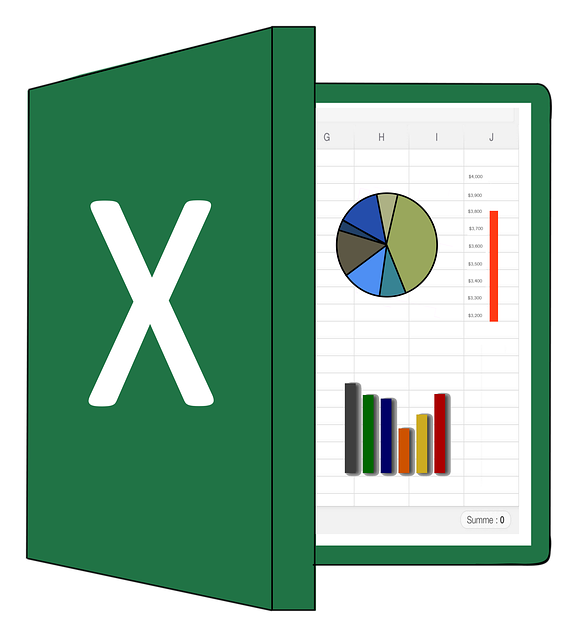
What is Microsoft Excel?
Founded in 1985, it is an industry-leading spreadsheet tool that allows users to record data with formulas and functions to organize it.
It has become a key player in many industries and has been increasingly used in many roles, especially administrative and accounting roles, to increase overall productivity, organization, and more. A widely used tool, over 80% of organizations now use MS Excel in some way, shape, or form.
Why Excel is Important and Why You Should Care?
Due to the widespread use of this, more and more organizations require job candidates to hold some level of Excel knowledge and ability.
However, as hiring is a resource-consuming process and resumes can be overrepresented, employers want confidence in candidate ability. This has also meant that recruiters increasingly require candidates to undergo an excel test as part of the screening process. This is a way of narrowing down the candidates best suited to the position. This means that candidates most familiar with it are more likely to do well in the interview stage.
Thus making it is more and more crucial that you can navigate the basics of Excel!
Also check out: BEGINNERS GUIDE TO SAS PROGRAMMING
So What Can You Do?
The best thing you can do is to prepare, prepare, prepare! By familiarizing yourself with it, understanding how to use its basic functions, and practicing, you will give yourself a foundation of basic Excel knowledge to start.
So, today knowledge-bull will help you through this Beginners Guide to Microsoft Excel.
Excel Navigation Tips; The Essential Must-Knows for Basic Excel Navigation:
Here is the Beginners Guide to Microsoft Excel navigation and the following tips and tricks will lend a hand in this!
Functions and Formula:
While this blog post places more focus on navigation and familiarity rather than learning about functions and formulating data input, it is important to have a basic understanding of what these are. Functions and formulas help to carry out calculations and solve problems.
Firstly, functions are pre-existing calculations in this. They work when a user enters an equal sign (=) followed by a sequence of cells. An example of this is =SUM(A3:A5).
Contrastingly, formulas are designed by Excel users. They work when a user enters an equal sign (=) followed by their equation.
An example of this is =3+5.
Worksheets:
Worksheets are a collection of cells used for recording and manipulating data. They are what you see when you open an Excel file. The file start with one worksheet. However, worksheets can be added like pages in a book to a file, and are also kept separate (unless formatted otherwise). Some tips and tricks to navigating worksheets include:
- Opening another worksheet in your Excel file
- When you open your file you will see that there is a bar at the base of the page. This should be a tab here that says “sheet 1.” Next to this tab is a small + sign. When you press this sign a new worksheet appears. If you want to change between sheets, they can simply click on these tabs.
- Renaming a worksheet
- Renaming worksheets from “sheet 1”; “sheet 2”; etc. is a great way to organize your Excel file. You can do this by right-clicking on the sheet tab. Then by selecting “rename.”
- Deleting a worksheet
- Deleting worksheets when they are no longer useful is a great skill to have. You can do this by again right-clicking on the sheet tab. Then by selecting “delete.”
Also check out: BEGINNERS GUIDE TO MACHINE LEARNING FOR FREE
Cells:
Cells are the independent boxes that makeup worksheets! These boxes are the building blocks of Excel and are where data is recorded and manipulated. Some useful tips for working with these include:
- Copying cells
- If you want to copy cell contents to multiple locations, pressing on the host cell and using (ctrl + v) will copy the contents. To transfer these, press on the desired additional cells and press (ctrl + v).
- Moving cells
- When moving cells in it, rather than using copy/ paste (ctrl + c), (ctrl + x) is used. Users can click on the cell they want to move and press (ctrl + x). Then by pressing on the desired new location and by pressing (ctrl + v), the contents are moved. However, it should be noted that unlike copy/ paste, a cell can only be moved to one location.
Function keys:
It has 12 function keys that enable users to work smarter instead of harder. A few of these that are great beginning functions and time savers include:
- Function Key 1.
- Function key 1 allows you to access the help menu. You can access this by pressing the F1 button on their keyboard. This is a quick and easy way for users to search problems they run into or topics they need clarification around.
- Function Key 2.
- Function key 2 enables users to enter or edit data in a cell without a mouse. You can select the cell they want to edit and press F2. This will allow you to edit the cell. F2 also takes you to the end of the cell which allows you to add to the contents of the cell.
- Function Key 8.
- Function key 8 enables users to turn on and off the ability to select multiple cells. Start by pressing the F8 button to turn it on, and then can press either ←↑→↓ to highlight a group of cells. Once done, users press F8 again to turn the function off. F8 is a great function for beginners to format groups of cells together quickly!
Fixing mistakes:
- Undo
- If a mistake or multiple mistakes are made consecutively, instead of going back through cells individually, press (ctrl + z). This action allows you to go back steps and delete the actions just made.
- Redo
- If you make a mistake undoing an action, by pressing (ctrl + y) the undo action will be reverted.
Conclusion
In practicing and becoming familiar with Excel basics and navigation, users can widen their skillset. With spreadsheets being essential tools in many workplaces, candidates need to prepare themselves for the possibility of pre-interview testing. The must-knows and tips provided above are a great place to begin.
We hope you like this Beginners Guide on Microsoft Excel. So, let us know your thoughts about it in the comment section below.
Was this helpful?
2 / 0