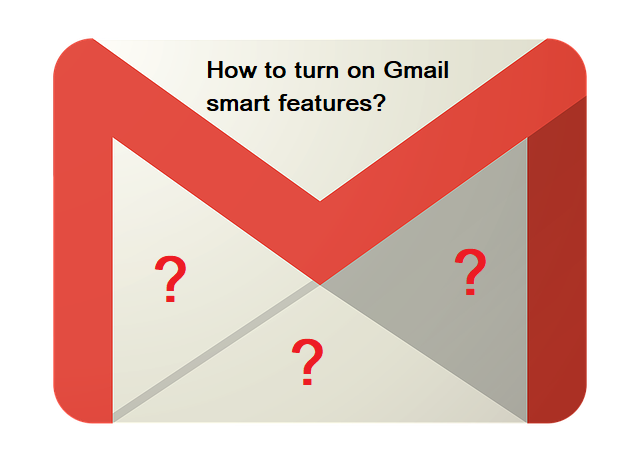
A while ago, you dismissed a message in Gmail asking you about what to do regarding the smart features. Since then, your mail looks somehow different, and you don’t know how that happened. You’re left wondering, and you want it to go back to how it used to be, but you don’t know how to get it there. Well, you’ve come to the right place, as all the chances are that the question you want the answer to is: How to turn on Gmail smart features?
And to tell you right away, turning it back on is an easy fix, and there’s nothing that should worry you there. However, when you hear why your Gmail changed in the first place, maybe you’ll reconsider if you want to accept it or not.
So, let’s take a look at the whole story, and in the end, we’ll tell you how to enable it again, if that still is what you want.
What happened?
Until recently, you signed in to your Gmail account, and you had a nicely organized and sorted interface in front of you. All your emails were categorized into groups, and it was easy to find anything you were looking for. And it was like this for quite a while. Let’s say it lasted long enough for many people to fall in love with these features. And we get it, they help you organize and manage your time, and they’re great for that.
However, what’s problematic is how Google can do this. As it turns out, their system must read all the incoming messages to sort them properly. And clearly, that causes a big privacy problem.
In essence, this is considered an intrusive use of data. And a new European Union regulation is forcing Google to stop offering smart features by default. So now, they have to get your permission to access your data. And the way they decided to deal with this was to turn it off for everyone. Then, they made you an offer: You consent to how your data is used, and in return, you get access to all the features.
And if you’ve been following the tech world for some time, you know that this isn’t anything new. Both Facebook and Google are known for doing this every time they’re forced to change something. But to decide if you want to do it or not, you should know what you’re consenting to.
What do you agree to by using smart features?
As we have already mentioned, you’ll let Google analyze the content of your account, and they can track how you make use of the services they provide you with. In other words, they’ll use the content of your emails to sort them out and lay them down how you want to see them.
Now, if you’re using the same Gmail for your business and privately, being able to arrange your messages as you like is incredibly helpful. To do so, you will need a CRM system and email automation. Customers reply to your emails, and if you have plenty of them, your inbox quickly becomes overwhelming. These are the emails that require good automation. So, if you send them all to another inbox, all your problems are gone. For many, that alone is a good enough reason to learn how to turn on Gmail smart features right away.
In the second part of the message, Google asks you if you’ll let them use your data to improve your experience in their other apps. Here, we’re talking about Maps, Assistant, Google Pay, and Travel. And if you use those, seeing your restaurant reservations in Maps or getting reminds of overdue bills from the Assistant are the things you want.
All in all, if you accept smart functions, Google gets access to your data and can analyze it. If you don’t, they can’t do anything with it, but you can’t use any features.
Is there any other solution?
Most of you are now trying to figure out how to get the best of both worlds. You want to keep your privacy but still get some of the benefits that smart features bring with them. And if you need it for your business, investing in a CRM solution like the one from moverstech.com makes sense.
You’ll get a whole new specialized dashboard, and you’ll be able to arrange your messages however you want. On top of that, you can keep Gmail as your primary address and reroute it to your CRM. So, you’re getting all the benefits, with none of the privacy drawbacks. It’s almost too good to be true.
For a regular user, on the other hand, consenting and letting them use your data to create new ranking factors, among other things, is the only way to get to the features. Follow the process we’ll explain, and you’ll get access to the following features once again.
- Automatic categorization and filters for email tabs (Main, Social, Promotions)
- Smart Compose (text suggestions in emails)
- Summary labels on top of email messages
- Event data for Google calendar
How to enable Gmail smart functions from your computer?
Here’s the step-by-step guide on what you need to do to enable or disable smart features in Gmail.
- Open your Internet browser and sign in to your Gmail account
- Click on the gear icon in the top right corner
- A list will appear – click on See all settings on it
- A new page will open – stay on the General tab and scroll until you find Smart features and personalization option – tick the box if you want to enable it
- All that is left is to scroll to the end of the page and click Save changes
How to turn on Gmail smart features from your mobile device?
No matter if you’re using iOS or enjoying the features of Android, you do this the same way.
- Open the Gmail app
- Click on the icon with three horizontal lines in the top right corner
- Tap on Settings
- Select the account you want to configure, and then tap on General
- Scroll down and tick the Smart features and personalization checkbox
And that’s it. Now you know how to turn on Gmail smart features, and you know if you want to do it or not. The choice is all yours.
Was this helpful?
1 / 0